Car diagnostic tools for OBD2
This instruction show you the guide on how to update XTOOL PS2 GDS gasoline diagnostic tool.XTOOL SD100
How to update XTOOL PS2 GDS?
1) go to www.xtooltech.com and login in to user center with User Name and password.
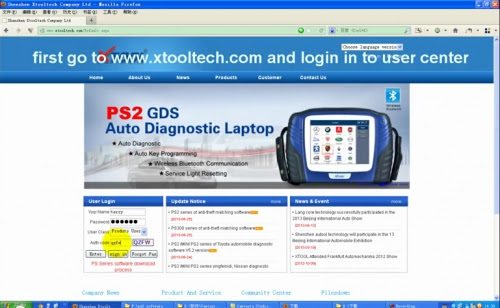
2) Select “Download Center” option under “Navigation” tab
3) Enter Download Center program, download the “Update Tool”
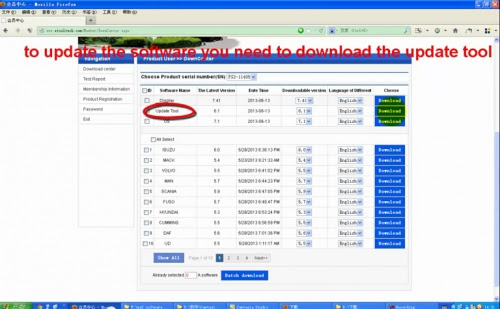
4) Then download the software you need to update
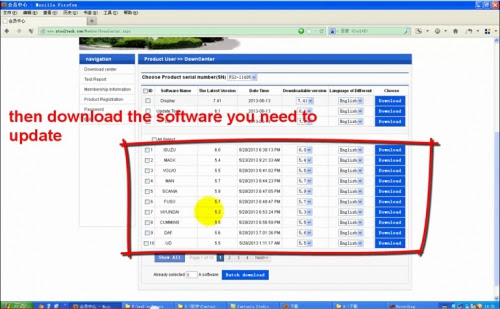
5) Save the update software to be downloaded to a certain folder
6) Open and run Xtool “Update Tool-V* exe” setup on the desktop
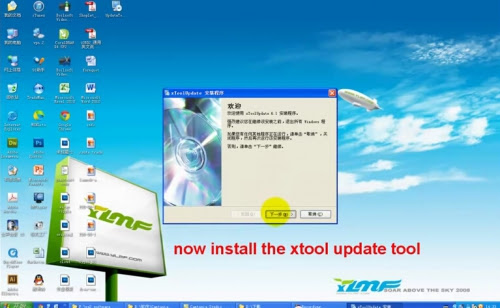
7) Follow the system prompt until the update tool installation is completed
8) Then remove the SD card from the Xtool PS2 truck diagnostic tool to the SD card reader and then connect it to the computer.
9) Open the Xtool Update Tool on the desktop when the SD card has successfully connected with your computer
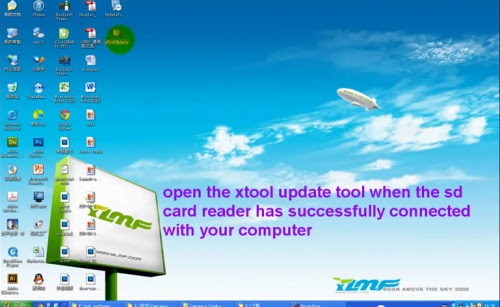
10) Click the browse button to select the folder where you going to put the software winrar files.
Click Confirm button and it will reads your PS2 serial number and the software.

11) Select the software to be updated and click the Update button to update
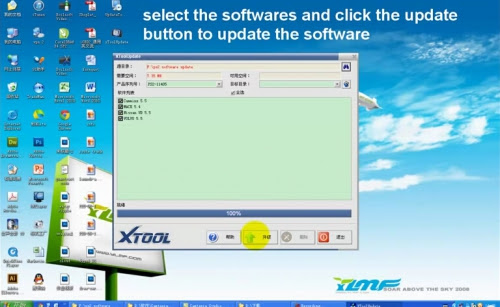
12) Wait until PS2 GDS software update is completed.
3) Enter Download Center program, download the “Update Tool”
4) Then download the software you need to update
5) Save the update software to be downloaded to a certain folder
6) Open and run Xtool “Update Tool-V* exe” setup on the desktop
7) Follow the system prompt until the update tool installation is completed
8) Then remove the SD card from the Xtool PS2 truck diagnostic tool to the SD card reader and then connect it to the computer.
9) Open the Xtool Update Tool on the desktop when the SD card has successfully connected with your computer
10) Click the browse button to select the folder where you going to put the software winrar files.
Click Confirm button and it will reads your PS2 serial number and the software.
11) Select the software to be updated and click the Update button to update
12) Wait until PS2 GDS software update is completed.
